A client was recently reviewing their sales process with the goal of better managing the allocation and fulfillment of sales orders. One of the questions to came through to our office was "What can we do to keep inventory from becoming allocated as soon as a sales order is entered?
The starting point for the answer to this question is one of the Sales Document Setup windows. From the screenshot of the Sales Order Setup window below you can see that there is an option to "Allocate by".
There are three options available:
Line Item - with use of this choice items will be allocated as they are entered onto an order. Any quantity shortages must be addressed as the data entry occurs. This is the default setting for new document setups.
Document/Batch - with use of this choice items will be allocated as part of a document allocation or batch allocation process. There is an Allocation-Fulfillment Options window that can be accessed from either the Sales Transaction Entry window or the Sales Batch Entry window where Allocation and Fulfillment can be initiated for multiple line items. Items will only be checked for quantity shortages at the time of allocation and not during data entry.
None - the use of this choice will result in no allocation taking place and is only available for order document types. Once the order is transferred to an invoice or fulfillment order the allocation will happen in accordance with the setup of the destination document type.
Our client had all of their order and invoice types set to "Allocate by" Line Item, so my recommendation to them was to create document types that would allocate by Document/Batch. There may be a follow-up question regarding fulfillment, but that the answer to that one will be addressed separately.
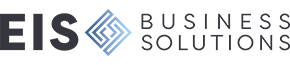

Leave a comment!
You must be logged in to post a comment.