Do you frequently use the default view for a SmartList as the starting point for a search in Dynamics GP but then make the same edits each time? If so then you should consider using the SmartList Options window (Microsoft Dynamics GP>Tools>Setup>System>SmartList Options) to edit the settings for the default view.
For example, are you using the default view but then always open the Search window to increase the Maximum Records (see Figure 1 ) from the standard 1,000 records to 5,000? If so, you may want to change your smartlist options.
In this case you could use the SmartList Options window (See Figure 2 ) to change the Maximum Record value. As well as manage the Default Go To, the Columns to Display, the Sequence of the Columns, and the Search Defaults for all SmartList Favorites .
Some Dynamics GP users have created their own personal favorites already to get the starting point that they want for their repetitive SmartList searches. But Dynamics GP administrators that want to improve the SmartList searching experience for all their Dynamics GP users should consider making changes to the SmartList Options window.
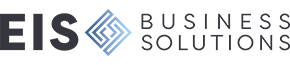


Leave a comment!
You must be logged in to post a comment.