If you've entered a PO in GP, you've probably noticed the Buyer ID field. In most cases, companies use this field to identify the GP user who is responsible for the PO. Did you know however that the buyer does not have to be a GP user? It's true! Buyer ID's can be set up to represent any logical grouping attribute. This can include locations, item groups, departments, divisions, or anything else that would make sense for your business.
Here's how it works:
Let's assume we want to identify a department for each PO for reporting purposes. First we'll need to set up the departments as Buyer ID's.
- Navigate to Cards >> Purchasing >> Buyers.
- Enter/select a Buyer ID. For this example I'm entering the department names. When you tab off the Buyer ID field, you will be notified that the Buyer ID you entered is not an existing user.
- Click the New Buyer button to add a non-user Buyer ID.
- Enter a Description for this Buyer ID.
- Click the Insert button to add it to the Buyer ID list.
- Once you have added all of your Buyer ID's, click OK.
Now that we've added several departments to our Buyer ID list, let's see what this looks like from a PO.
- Navigate to Transactions >> Purchasing >> Purchase Order Entry.
- Tab to the Buyer ID field and click the lookup icon (CTRL+L).
- Notice that our new departments are all available!
- Complete the PO as usual.
OK, we've set up Buyer ID's, included the Buyer ID's on PO, but now we need to see this in some reports!
For SmartList reports, simply add the Buyer ID column in any Purchase Order or Purchase Line Items report.
Many of the general Purchase Order reports allow for restrictions on Buyer ID, so you can run reports only for the Buyer group you wish to view. Just select the Buyer ID range and insert it into the restrictions box.
The Buyer ID field is also available for use in SSRS, Crystal, or any other reporting tool you may be using. Let us know if you need any help adding this field (or any others) to your reports!
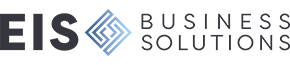
Leave a comment!
You must be logged in to post a comment.