The internet button provides links to websites, email addresses, images and documents and stores this information for the following records for all GP users with access to these windows:
In this example, we will use the User Defined Field 1 & 2 to attach customer contracts and service agreements that will be available for viewing.
First you need to set up internet information. Go to Tools>Set up>Company>Internet Information to open the Internet User Defined Set up window. Keep in mind, the definitions chosen below will be the same options for internet information on all records.
The Internet User Defined Labels correspond to following fields in the internet information window. You can drill down to master records in this window by clicking “select information for” to choose Company, Customers, Employees, Items, Salespeople and Vendors and look up the record to update.
Internet information can be updated at the master record maintenance windows also.
Go to customer maintenance Sales>Customer, choose the customer with a contract and service agreement you want to store in the customer record and click the internet information button located next to the Address ID field.
Click the attach file icon to attach customer contract and service agreement, save to update the record.
Additional notes on entry –
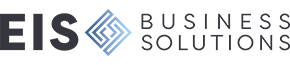
Leave a comment!
You must be logged in to post a comment.